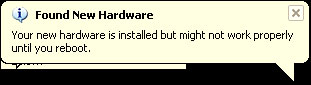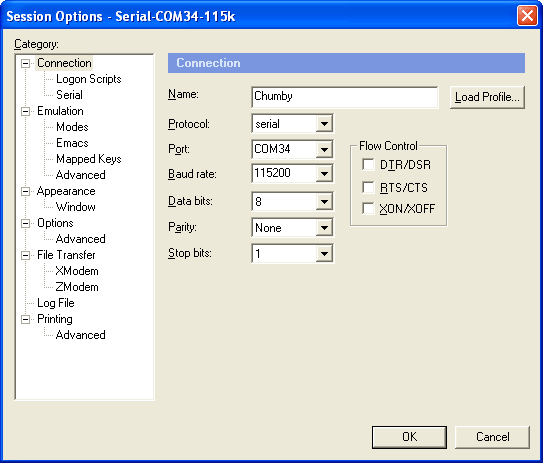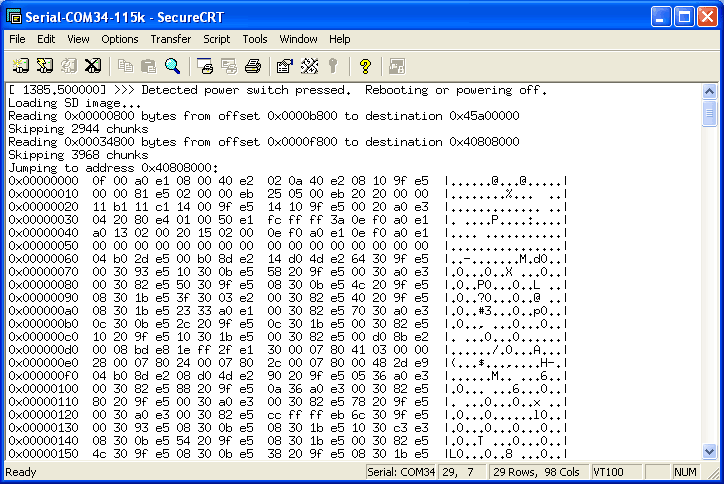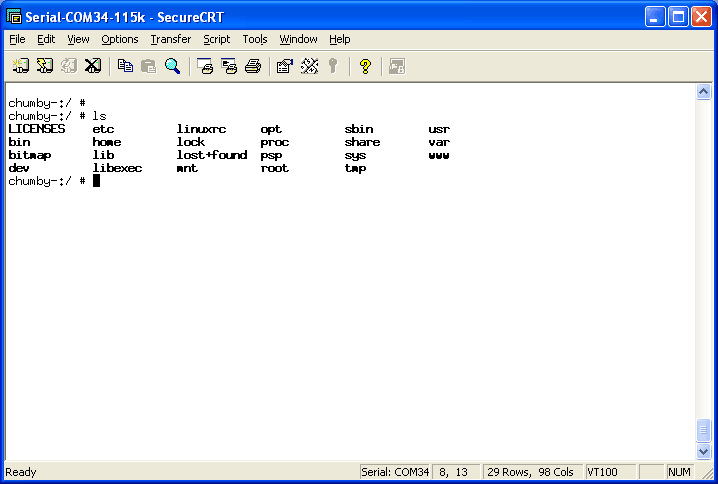Table of Contents
About!
This page is a collection of mini-tutorials on doing stuff with the Chumby Hacker Board (for brevity we will refer to it as the CHB)! The CHB is a cool single board Linux computer that has much of the same hardware as the famous Chumby One. It's great for people who are experienced with Linux and want to have the power of a microcomputer with audio and video output while at the same time getting all the peripherals of a microcontroller such as analog-to-digital conversion, PWM outputs, sensors, bit twiddling, and broken-out GPIOs!
While we believe that the CHB is a fairly easy-to-use Single Board Computer (SBC) having a pre-installed OS on the included uSD card, and ready drivers for the peripherals, its not designed for beginners! The board is best used by those with previous Linux experience: the good news is you don't have to have another Linux computer to set up the CHB but you should have familiarity with shells and shell scripting, gcc, make, dmake, etc. We also suggest having had some poking around with microcontrollers such as BASIC Stamp, Arduino, AVR, PIC, 8051, etc. So that when we say "i2c" and "not 5v tolerant I/Os" you can follow along
The CHB is not in any way officially supported by Chumby Industries! Chumby has generously offered a Forum and Wiki where they will try to share information but there is absolutely no hand-holding tech support or guarantee that the CHB will meet your project needs. Please do not contact Chumby directly either by email or phone for help with your CHB. If you have questions, please post to their forums to receive help from others and the occasional assistance from a CHB developer.
Powering the Chumby Hacker Board
Power jack
The Hackerboard requires a regulated 5VDC power supply, positive tip, via a 3.5mm OD, 1.4mm ID barrel jack (sometimes referred to as a 3.8mm or 4mm connector). To connect you will need a matching plug, such as this. We suggest a regulated switching supply with over 1000mA output capability. The power required by the board itself is not that high (100mA? check this) but if you plug in a Wifi dongle into the USB port, or an LCD into the LCD expansion port, the power required can easy climb to a 1000 mA. Since the connector is the same as those used in the PSP, you can use PSP power supplies and chargers!
Under no circumstances should you power the device with anything higher than 5V, you will destroy it!
Lithium battery
Needs factchecking
The board can also use a lithium ion/polymer battery for power. The board even has a built-in lipoly charger! (is it activated by default? what charge rate?)
If powering from a lipoly, the chip will boost it to 5V to supply power to one of the USB port s(the top one, on the same side as the power jack) but not to the other two.
Connecting with TTL serial
The chumby has a four-pin, 3v level TTL serial connection port running at 115.2 Kbps. You cannot just connect this to your computer's serial port, parallel port or USB port without a converter. We think the best way to connect is using an FTDI cable which can be easily modified.
Make the cable
You must use a 3.3v logic level FTDI cable, look for the letters "3V3" or similar on the cable. We also suggest checking with a multimeter that the voltage on the logic pins (everything but Red) is no higher than 3.3V. 5V logic will damage the chumby board, and it would be a shame if it broke before you got to have some fun!
Also, make sure you have an adapter thats a cable, so that you can move around the pins
Use tweezers to lift up the black connector tabs
Then gently pull out the wires
Repeat!
Rearrange the wires as shown, so you have Black (GND) then a space, Orange (TX) and Yellow (RX). You can clip the unused pins or cover them with heatshrink. They wont be used. Just make sure you don't have the conductive pins accidentally touch your Hacker Board!!!
Connect
Plug in your FTDI cable, and install any drivers. See our instructions for driver installation for Windows, Mac and Linux
Once the driver is installed, verify the COM or tty port. For example, the COM port for our FTDI cable is COM34 (we have a lot of FTDI cables!). Open up a Serial Terminal program and connect to that COM or tty port at 115.2Kbps without hardware handshaking
Connect a 5V regulated supply into the chumby and your FTDI cable so that the black wire lines up with the GND labeled pin
You should see the following on your terminal:
Hit return a few times to get the shell!