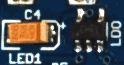Table of Contents
Microtouch!
Microcontroller
The brains of the Microtouch board is an Atmega32u4 in TQFP package. The nice thing about this chip is the built-in USB support and lots of pins.
Lithium Polymer batteries & charger
The board has a built in single-cell 3.7v LiPoly charger (MCP73811). The LiPoly should be connected to the 2-pin 2.0mm JST-PH - verify polarity before connecting! The charger chip is very simple but will properly charge the lipoly. The charge rate is set to be 450mA peak, so do not plug it into a non-powered hub. It should work fine with any computer. Unfortunately there is no notification when the battery is charging (say an LED).
3.3V power supply
The output of the lithium polymer battery (or USB passthru) connects to a LP2985 3.3v LDO. This regulator is fairly good quality and will give about 1% precision output and up to 150mA. Most of the power usage in this design is for the 4 x backlight LEDs which can be up to 50mA total. There is also 10-20 mA taken by the microcontroller, and another 5 mA for the red indicator LED
Indicator LED
This red LED is on pin PC7 and is used to indicate when the bootloader is active. You can use it for pretty much anything you'd like
Crystal
The timing crystal is at 16 MHz. This is overclocking the Atmel a bit (at 3.3v it would prefer to be at 12MHz) - we test the chips to verify they work before shipment. The reason for overclocking is to be able to do fast video-speed display interfacing. The crystal has two stability capacitors next to it.
Power button (aka How to turn it on!)
The Microtouch uses a trick that allows it to turn itself off. The LDO has an Enable pin that is pulled to ground (that is, the LDO is disabled by default). When the right-angle power button is pressed, this enables the LDO which turns on the AVR. The first thing the AVR does is pull the Enable pin high (its connected to PF0). When the button is let go, the pin will keep the LDO activated. This means that if you want to write your own code for the Microtouch to make sure the first thing that happens is setting PF0 to an output and pulling it high.
Of course, to turn itself off, the chip can drop PF0 low. The user will have to press the button again to turn it back on.
Reset Button
The Reset button is connected to the AVR's reset pin. Pressing it will turn off the system as it causes the enable pin to drop low.