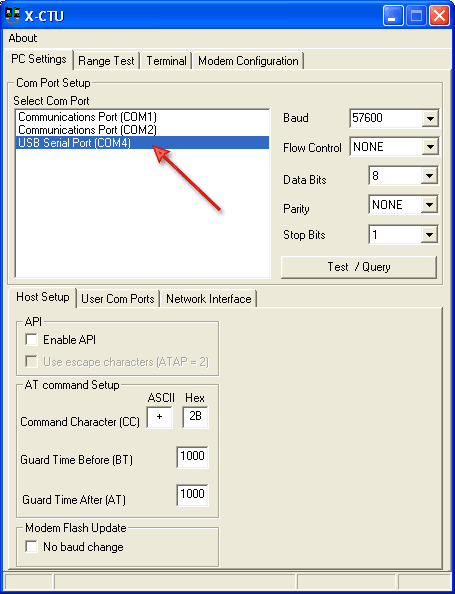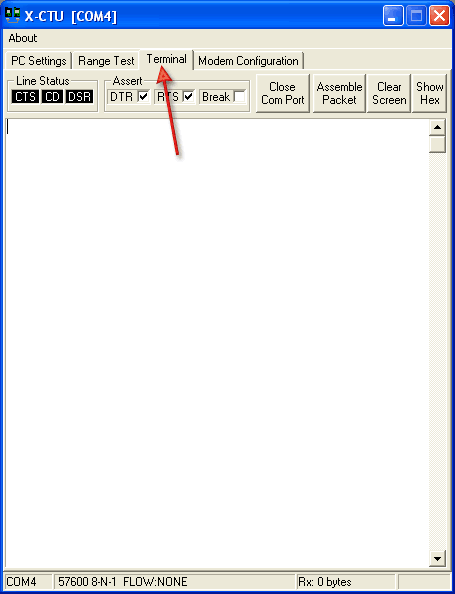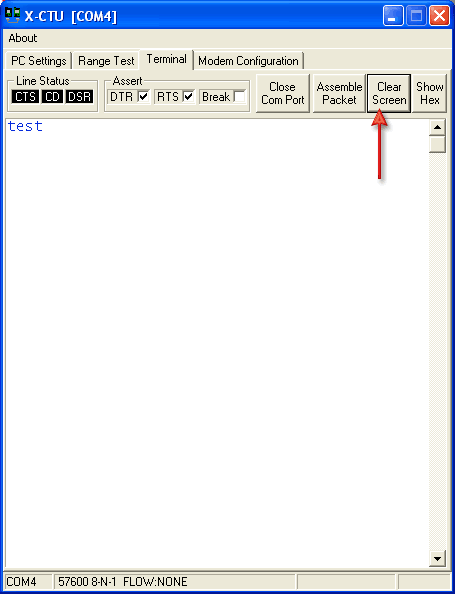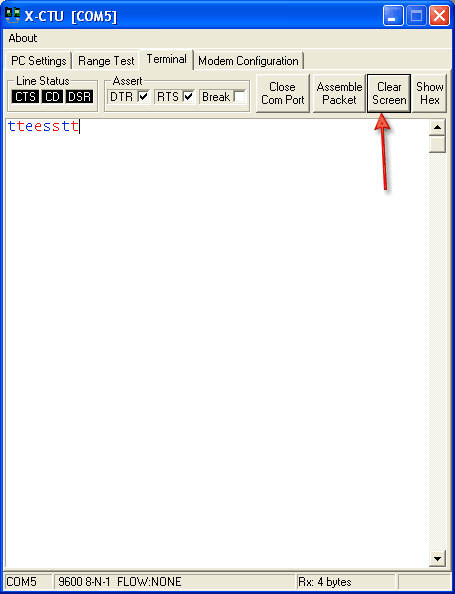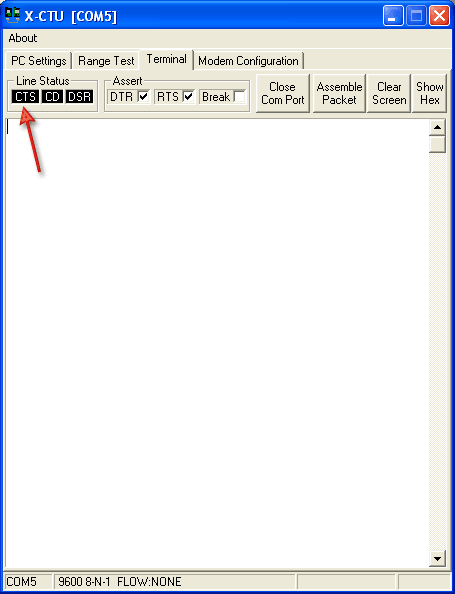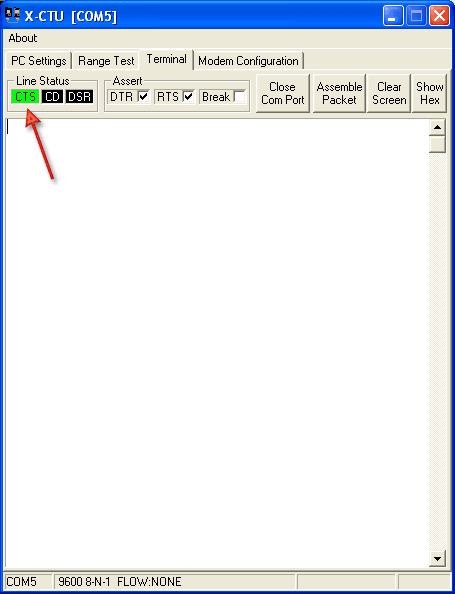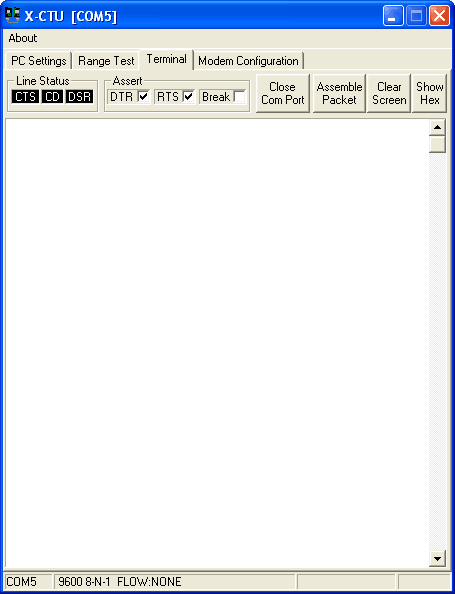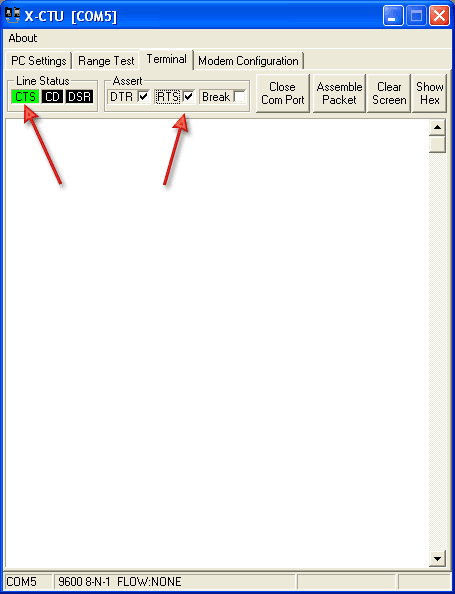This is an old revision of the document!
Table of Contents
You can only test ONE CABLE at a time
Step 1 - CHIP TEST
Plug in the cable into your computer (we will use Windows)
Go to the Device Manager (From the Start Menu, select Settings→Control Panel. Double click on System and select the Hardware tab. Then click on the Device Manager button)
When plugging in a USB cable, the window will refresh and you will see USB Serial Port (COMx)
If the new COM port doesn't show up, there is a problem with the cable
Step 2 - VOLTAGE TEST
This is the end of your FTDI Cable
We added breakout wires to make it easy to measure voltages
Test voltage between black and red wires - it must be 5V
Test voltage between black and orange wires - it must be 3.3V (NOT 5V)
If test voltages are not 5V and 3.3V, the cable is bad
Communication test
Download X-CTU: http://ftp1.digi.com/support/utilities/40002637_c.exe
Install software
Start up software
Select the COM port that says USB SERIAL PORT
Click on TERMINAL tab
Test RX and TX
Test TX is not shorted to RX
FTDI cable has nothing attached to it
Type text into terminal window. All text should be blue. If red text appears, the cable is bad.
When done, click Clear Screen
Test RX and TX
Connect 100 ohm resistor between orange and yellow wires
Type text into terminal window, all characters will appear in blue AND red
If red text does not appear, cable is bad
Test CTS
We will test the CTS pin. Connect 100 ohm resistor between brown and red wires
On terminal, CTS box is black. If it is not black, cable is bad.
Now connect 100 ohm resistor between brown and black wires
On terminal, CTS box is green. If it is not green, cable is bad.
Test RTS
RTS short test
FTDI cable has nothing attached to it
Look at window, make sure RTS box is clicked and CTS is BLACK. If CTS is green, cable is bad