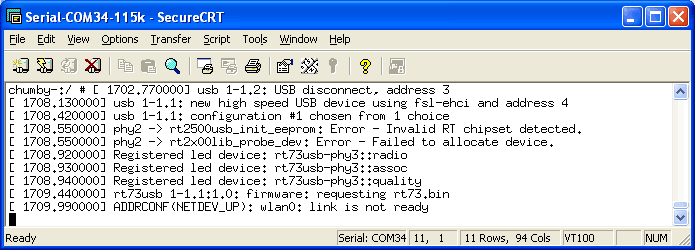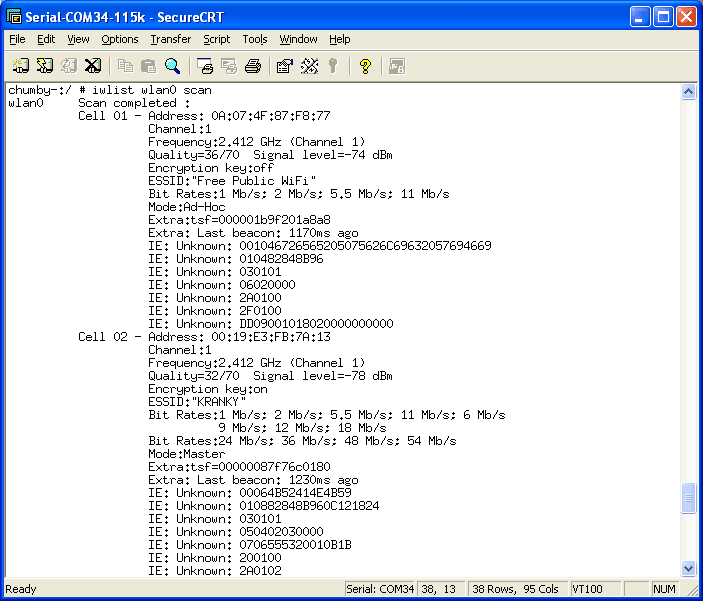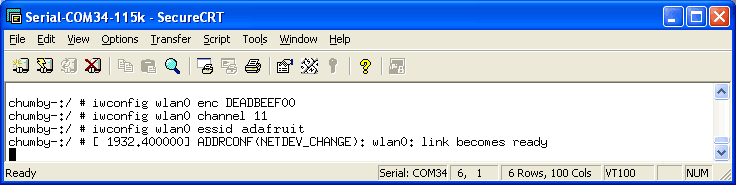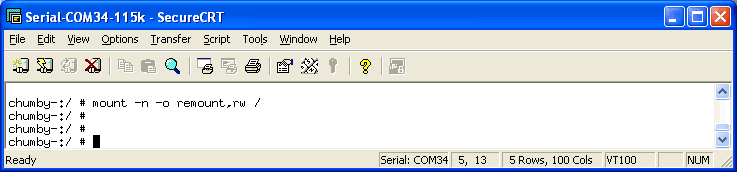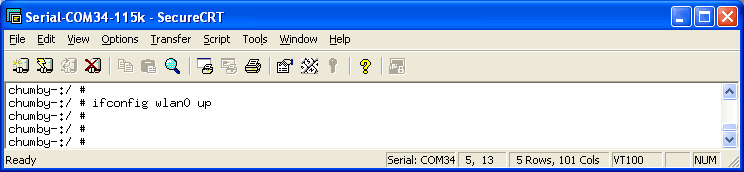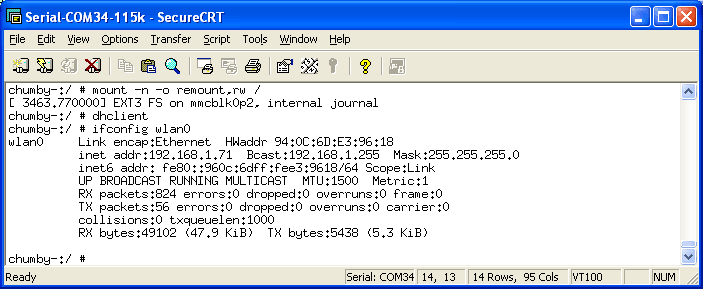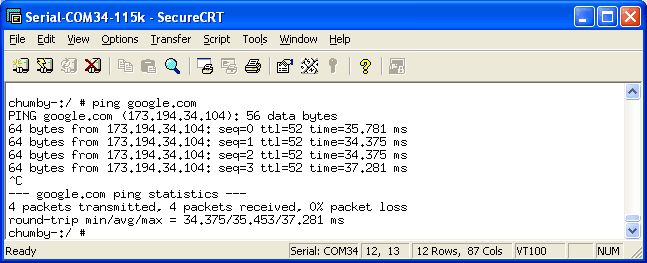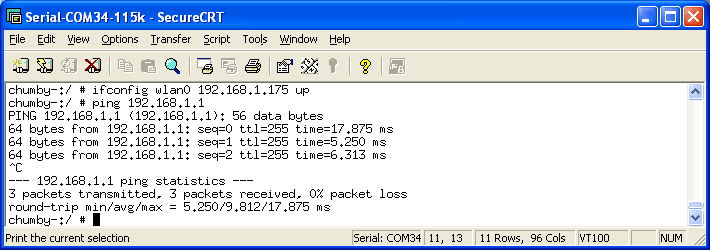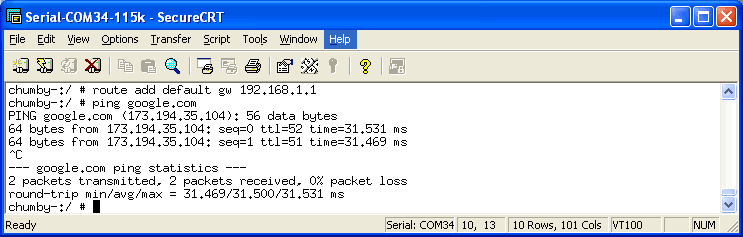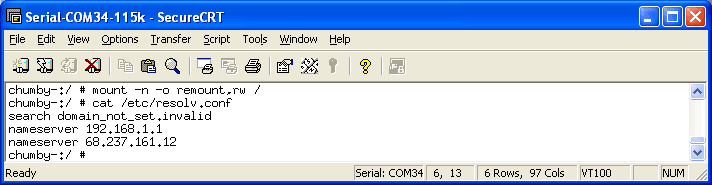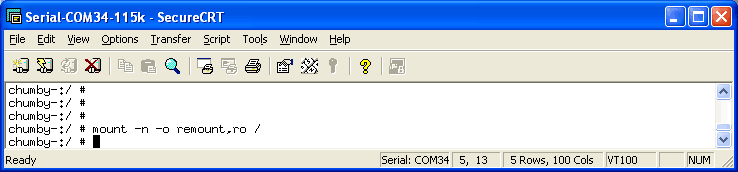This is an old revision of the document!
Table of Contents
Dongly
The Chumby hacker board does not have Wireless capability built in, but its very easy to add! The best dongle to use is the TP-LINK TL-WN321G (or any other RT73-based dongle) which has drivers ready to go. Note that many dongles probably won't work - if you have one kicking around you can try it but don't be surprised when it is not recognized!
<if you know of an adapter that does/doesn't work, you should post it here>
This one works using this module.
Download the module and copy it to your chumby, say /mnt/storage/. Then run the following commands.
$ cd /mnt/storage/ $ mount -oremount,rw / $ install -p -m 644 8192cu.ko /lib/modules/2.6.28-chumby/kernel/drivers/net/wireless/ $ depmod -a 2.6.28-chumby $ mount -oremount,ro /
Connecting to your WiFi network
Plug in the dongle
Run iwlist wlan0 scan to list all the local networks
Find your network, we'll connect to adafruit (not listed here, just substitute your own connection name)
Configure the wlan adapter (we'll be using WEP here, WPA is more complex)
- Set the WiFi password with iwconfig wlan0 enc XXXXXXXXXX where XXXXXXXXXX is your 10 digit hexadecimal WEP password (ps. our password isnt really DEADBEEF00)
- Set the channel to match the one in the iwlist output with iwconfig wlan0 channel NN
- Set the network you want to connect to with iwconfig wlan0 essid adafruit where adafruit is substituted with your network name
You should get a [ 1932.400000] ADDRCONF(NETDEV_CHANGE): wlan0: link becomes ready response from the kernel
Start DHCP
DHCP will let you get your IP, route and DNS right from the router
You'll need to remount root so that dhclient can edit it
Start up the wlan0 connection
Then run dhclient wlan0 (the image doesnt show the wlan0 because I had already run dhclient to do this tutorial, make sure to stick the wlan0 part on!)
You should be able to ping!
Set up IP & DNS
Say you don't have DHCP or don't want to use DHCP for some reason.
Pick an IP address, and ifconfig wlan0 <ipaddress> up to give yourself an IP address
Don't forget to add a default route, through your router
If you want DNS you'll have to remount the root directory rw and edit /etc/resolv.conf
If you need to, set up your resolv.conf so that you have one or two DNS servers in there
When you're done, be tidy and remount / as read only, k?
"Easy" way
In this post by ChumbyLurker you'll find an easy way to configure your wireless, WPA and all.